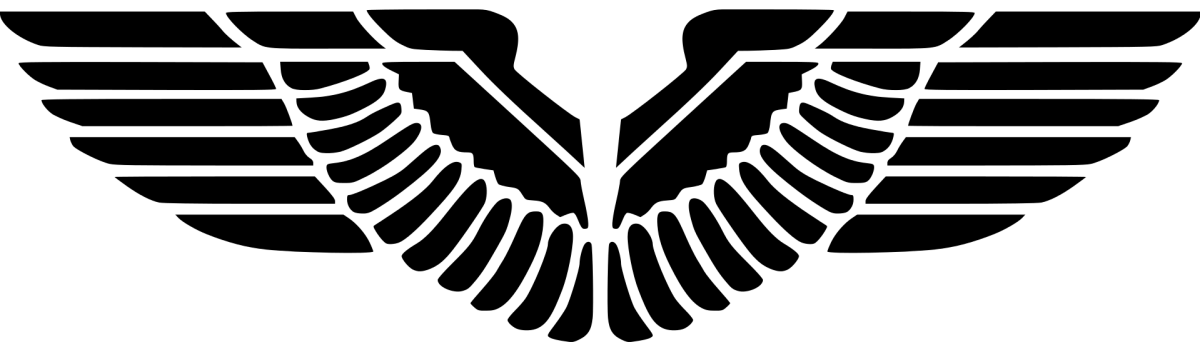ISSUE
Promoting Passive site to Active failed with “Failed to export default x86 boot image package (80041001)”
FailOverMgr.log
\\CON-PS1Passive.contoso.com\SMS_PS1\OSD\boot\i386\boot.wim is not found. Try to export i386 boot image from ADK. INFO: Attempting to export x86 boot image from ADK installation source Failed to call method ExportDefaultBootImage (80041001) Failed to export default x86 boot image package (80041001) Successfully reported ConfigMgr update status (SiteServer=CON-PS1Passive.contoso.com, SubStageID=0xf0009, IsComplete=4, Progress=100, Applicable=1) Failed to validate default boot image package.
Error Code: 0x80041001 (2147749889) Error Name: WBEM_E_FAILED Error Source: Windows Management Instrumentation (WMI) Error Message:
Solution
- Copy files in <ConfigMgr-Installation-DIR>\OSD\boot\i386 and <ConfigMgr-Installation-DIR>\OSD\boot\x64 from the original active server to the corresponding location on the passive server being promoted
- Restart both active and passive servers