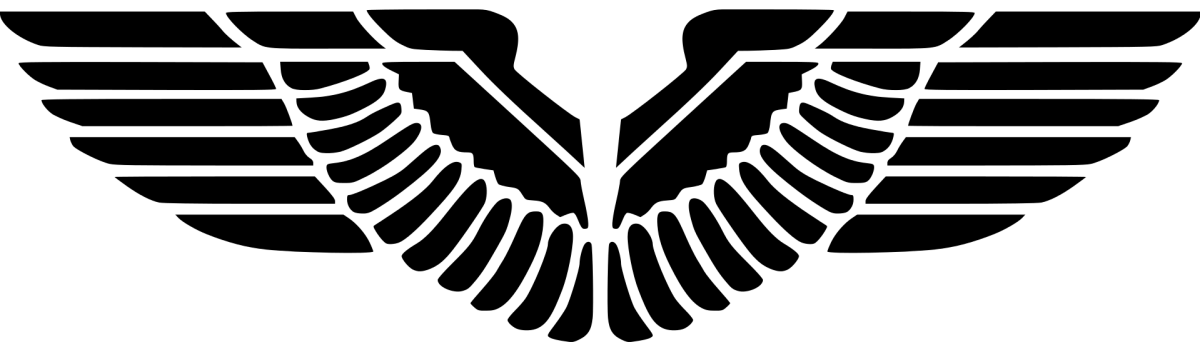Most of us take it for granted that Configuration Manager should collect by default all the programs listed in “Uninstall or change a program” shown in Control Panel while in fact it is not the case in reality.
For example, if you install zoom.exe on your client and then run a Hardware Inventory cycle you will find in surprise that Hardware Inventory report does not show zoom.exe information at all, though zoom.exe is present just there in “Uninstall or change a program“.

Why is that?
By default, Configuration Manager only collects, as defined by Default Client Settings in Client Settings, programs registered in:
Root\cimv2\Win32Reg_AddRemovePrograms
Root\cimv2\Win32Reg_AddRemovePrograms64
Note that the two classes exist only when you install Configuration Manager client on the client.
However, it turned out that zoom.exe installation information is not recorded in the two WMI classes. As where the installer writes the installation information of a software totally depends on the software vendor, it is difficult for us to find the installation information in WMI without the software vendor telling us the exact information. I managed to locate the zoon.exe installation information, which was actually written into:
Root\cimv2\Win32_InstalledWin32Program
Unfortunately this class is not included in hardware inventory by default. The good news is that you can add it to hardware inventory with just a few steps.
- Open Configuraton Manager console and navigate to \Administration\Overview\Client Settings
- Click on Default Client Settings and select Hardware Inventory
- Click on Set Classes…
- Click on Add, then Connect
- Put root\cimv2 into WMI namespace field
- Select Installed Win32Program (win32_installed32program) from Inventory class and click on Ok。
- After the client setting is pushed, you can see zoom.exe appears on the next hardware inventory cycle
You can view the hardware inventory via Resource Explorer, where you can find a new node named Installed Win 32Program.

If you want to use a query-based report to get installed programs information, make use of the following query:
SELECT [MachineID]
,[InstanceKey]
,[RevisionID]
,[AgentID]
,[TimeKey]
,[rowversion]
,[Name00] as [DisplayName00]
,[Vendor00] as [Publisher00]
,[Version00]
FROM [CM_PS1].[dbo].[INSTALLED_WIN_32PROGRAM_DATA]
UNION
SELECT [MachineID]
,[InstanceKey]
,[RevisionID]
,[AgentID]
,[TimeKey]
,[rowversion]
,[DisplayName00]
,[Publisher00]
,[Version00]
FROM [CM_PS1].[dbo].[Add_Remove_Programs_64_DATA]
UNION
SELECT [MachineID]
,[InstanceKey]
,[RevisionID]
,[AgentID]
,[TimeKey]
,[rowversion]
,[DisplayName00]
,[Publisher00]
,[Version00]
FROM [CM_PS1].[dbo].[Add_Remove_Programs_DATA]
References
- Client Settings – https://docs.microsoft.com/en-us/mem/configmgr/core/clients/deploy/about-client-settings
- Query-based report – https://docs.microsoft.com/en-us/mem/configmgr/develop/core/understand/sqlviews/how-to-create-configuration-manager-reports#to-create-a-new-sql-based-report
- Example on query-based report – https://www.systemcenterdudes.com/sccm-report-creation-report-builder/