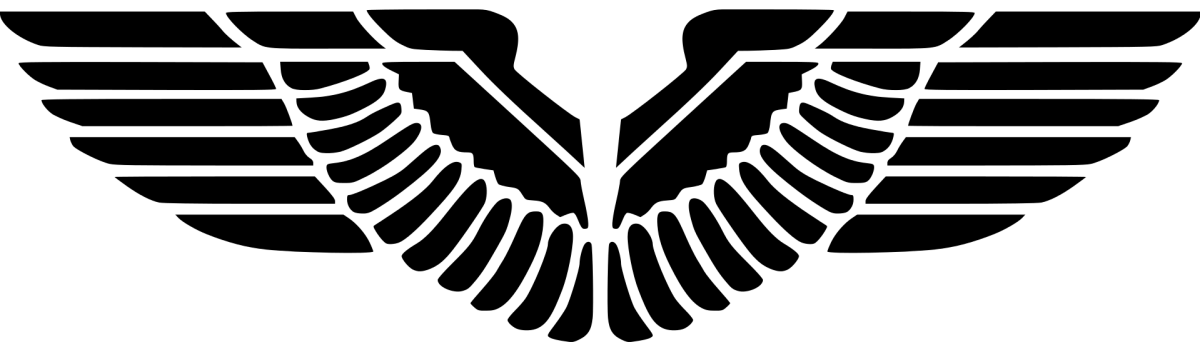- Create a new text file called SMSTS.ini in notepad with the following text.
[Logging] LOGLEVEL=0 LOGMAXSIZE=5242880 LOGMAXHISTORY=3 DEBUGLOGGING=1 ENABLELOGGING=True
Make sure the file name is SMSTS.ini but NOT SMSTS.ini.txt.
2. Identity your boot image to be used in the task sequence and locate its wim file from its Properties in SCCM console.

By default this file is located on Configuration Manager primary server in the following path:
<SCCM-INSTALL-DIR>\OSD\boot\i386\boot.wim
<SCCM-INSTALL-DIR>\OSD\boot\x64\boot.wim
If you are using customized, do it the same way. All you need to do is to locate the customized wim image.
Note: Make a backup copy of the file before making any changes to it.
3. Mount wim image file. Refer to – https://wordpress.com/posts/sccmpeek.wordpress.com
4. Copy the SMSTS.INI file to the Windows directory

After entering the PXE password and before selecting a task sequence, SMSTS.log file shows the following message:

4. Update Distribution Points