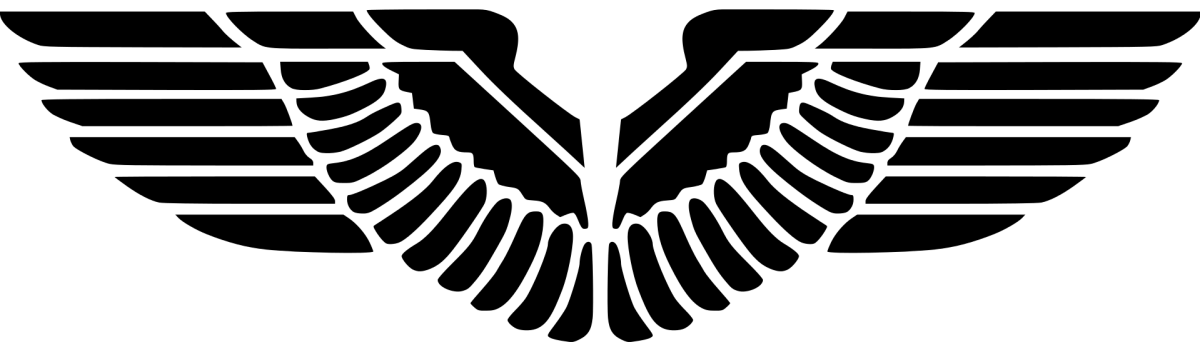High availability for the site server role is a Configuration Manager-based solution to install another site server in passive mode. The central administration site (CAS) and child primary sites can have another site server in passive mode. The site server in passive mode can be on-premises or cloud-based in Azure.
Site server high availability – Configuration Manager | Microsoft Docs
For prerequisites to install a passive node for the site server, refer to – Site server high availability – Configuration Manager | Microsoft Docs
There are two scenarios for Site Server Failover –
- Planned – The Administrator plans the promotion process and both site server are available and fully functional.
- Unplanned – The current site server in active mode is offline. For example, it is disconnected from the network or is shutdown.
In either scenario, the promotion of the site server in passive mode to active mode is MANUAL. There’s no automatic failover for either planned failover or unplanned failover.
The Planned scenario is simple. All the administrator has to do is to promote it manually from SCCM console. Refer to – Site server high availability – Configuration Manager | Microsoft Docs
The Unplanned scenario is not that common. Suppose you have two site servers:
- PS1 (sccmps1.contoso.lab) in Active state
- PS2 (sccmps2.contoso.lab) in Passive state.
- Then you shut down the active site PS1 server.
How do you promote PS2 into active state? Here are the steps –
- Log onto PS2 server with SCCM Full Administrator
- Open CMD as Admin and navigate into SCCM console installation directory, eg. C:\SCCM
- Navigate into bin directory
- Run: Microsoft.ConfigurationManagement.exe /server=sccmps2.contoso.lab
- Then follow the same process to promote PS2 to Active. Refer to – https://docs.microsoft.com/en-us/mem/configmgr/core/servers/deploy/configure/site-server-high-availability#process-to-promote-the-site-server-in-passive-mode-to-active-mode