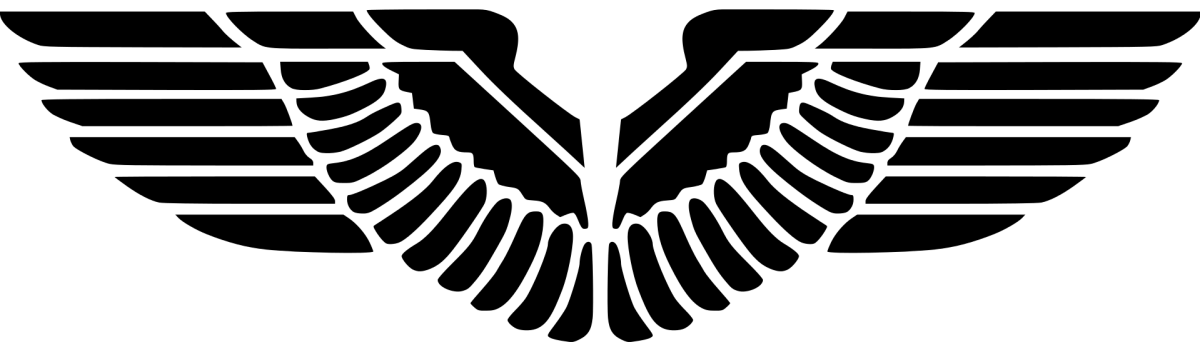ISSUE
All the clients show offline with an x icon in SCCM console
Observation
CcmNotificationAgent.log –
10-01-2021 12:01:27.772 BgbAgent 1820 (0x71c) Connecting to server with IP: 10.2.253.4 Port: 10123
10-01-2021 12:01:29.848 BgbAgent 1820 (0x71c) Failed to connect to server with IP v4 address with error 10061. Try next IP…
10-01-2021 12:01:29.848 BgbAgent 1820 (0x71c) Failed to signin bgb client with error = 80004005.
10-01-2021 12:02:29.856 BgbAgent 1820 (0x71c) Connecting to server with IP: 10.2.253.4 Port: 10123
10-01-2021 12:02:31.993 BgbAgent 1820 (0x71c) Failed to connect to server with IP v4 address with error 10061. Try next IP…
10-01-2021 12:02:31.993 BgbAgent 1820 (0x71c) Failed to signin bgb client with error = 80004005.
10-01-2021 16:59:16.575 BgbAgent 21004 (0x520c) Fallback to HTTP connection.
10-01-2021 16:59:16.851 BgbAgent 21004 (0x520c) [CCMHTTP] ERROR: URL=https://contoso.lab/bgb/handler.ashx?RequestType=LogIn, Port=443, Options=31, Code=0, Text=CCM_E_BAD_HTTP_STATUS_CODE
10-01-2021 16:59:16.851 BgbAgent 21004 (0x520c) [CCMHTTP] ERROR INFO: StatusCode=500 StatusText=Internal Server Error
10-01-2021 16:59:16.862 BgbAgent 21004 (0x520c) Raising event:
instance of CCM_CcmHttp_Status
{
ClientID = "GUID:C044DC1C-1935-4B0B-BEF9-AEB76A6C6989";
DateTime = "20211001085916.862000+000";
HostName = "contoso.lab";
HRESULT = "0x87d0027e";
ProcessID = 108;
StatusCode = 500;
ThreadID = 21004;
};
10-01-2021 16:59:16.866 BgbAgent 21004 (0x520c) Successfully queued event on HTTP/HTTPS failure for server 'contoso.lab'.
10-01-2021 16:59:16.867 BgbAgent 21004 (0x520c) Failed to post Login with error code 87d0027e.
10-01-2021 16:59:16.867 BgbAgent 21004 (0x520c) Failed to signin bgb client with error = 87d0027e.
Status code 500 indicates something goes wrong with the server itself. Checking if management point is in good status. The MP is installed correctly. Then I checked BGB status.
bgbsetup –
10-04-2021 15:37:41.000 SMSBGB Setup Started….
10-04-2021 15:37:41.000 Parameters: E:\Program Files\Microsoft Configuration Manager\bin\x64\rolesetup.exe /deinstall /siteserver:SIN5VSCMPS001 SMSBGB 0
10-04-2021 15:37:41.000 Deinstalling the SMSBGB
10-04-2021 15:37:41.000 CTool::RegisterComPlusService: run command line: "C:\Windows\Microsoft.NET\Framework64\v4.0.30319\RegSvcs.exe" /u "E:\Program Files\Microsoft Configuration Manager\bin\x64\microsoft.configurationmanager.bgbserverchannel.dll"
10-04-2021 15:37:44.000 CTool::RegisterComPlusService: Failed to unregister E:\Program Files\Microsoft Configuration Manager\bin\x64\microsoft.configurationmanager.bgbserverchannel.dll with .Net Fx 4.0
10-04-2021 15:37:44.000 Failed to unregister BGB server channel DLL E:\Program Files\Microsoft Configuration Manager\bin\x64\microsoft.configurationmanager.bgbserverchannel.dll. Error = 0x80004005.
10-04-2021 15:37:44.000 CTool::RegisterComPlusService: run command line: "C:\Windows\Microsoft.NET\Framework64\v4.0.30319\RegSvcs.exe" /u "E:\Program Files\Microsoft Configuration Manager\bin\x64\BGBServer\microsoft.configurationmanager.bgbserverchannel.dll"
10-04-2021 15:37:45.000 CTool::RegisterComPlusService: Failed to unregister E:\Program Files\Microsoft Configuration Manager\bin\x64\BGBServer\microsoft.configurationmanager.bgbserverchannel.dll with .Net Fx 4.0
10-04-2021 15:37:45.000 Failed to unregister BGB server channel DLL E:\Program Files\Microsoft Configuration Manager\bin\x64\BGBServer\microsoft.configurationmanager.bgbserverchannel.dll. Error = 0x80004005.
10-04-2021 15:37:45.000 DeleteBgbServerApplication: failed to find the application
10-04-2021 15:38:03.000 Fatal MSI Error - bgbisapi.msi could not be installed.
bgbisapiMSI.log – it says there is not enough disk space while there actually sufficient disk space.
05-10-2021 10:29:46.600 MSI (s) 76 (0x4c) Doing action: CcmCheckFreeDiskSpace 05-10-2021 10:29:46.600 Action ended InstallValidate. Return value 1. 05-10-2021 10:29:46.600 MSI (s) 76 (0x4c) Note: 1: 2235 2: 3: ExtendedType 4: SELECTAction,Type,Source,Target, NULL,ExtendedTypeFROMCustomActionWHEREAction= 'CcmCheckFreeDiskSpace' 05-10-2021 10:29:46.600 Action start CcmCheckFreeDiskSpace. 05-10-2021 10:29:46.601 MSI (s) 76 (0x4c) Product: BGB http proxy -- There is not enough available disk space on to complete this operation. Installation requires at least 10MB free disk space. 05-10-2021 10:29:46.601 05-10-2021 10:29:46.601 There is not enough available disk space on to complete this operation. Installation requires at least 10MB free disk space. 05-10-2021 10:29:46.601 Action ended CcmCheckFreeDiskSpace. Return value 3. 05-10-2021 10:29:46.601 Action ended INSTALL. Return value 3. 05-10-2021 10:29:46.601 Property(S): UpgradeCode = {57F5D44D-5328-44DB-8DA2-EB252C1F810D}
Solution
1. Go to this registry key on the MP server: HKEY_CLASSES_ROOT\Installer\Products\
2. Find the subkey entries for the item within this key.
A. The display name will be found under the ProductCode String Value called ProductName.
Example: HKEY_CLASSES_ROOT\Installer\Products\86F1F994E7D7D6C4DA16688376A94C6B\
Reg String Value ProductName = ConfigMgr Management Point
B. The actual MSI will be found in a Subkey of the ProductCode called SourceList under PackageName. For example: HKEY_CLASSES_ROOT\Installer\Products\57F5D44D-5328-44DB-8DA2-EB252C1F810D\SourceList
Reg String Value PackageName = BGBAPI.msi
3. Identify these keys, Export and backup the ProductCode subkey, eg.
HKEY_CLASSES_ROOT\Installer\Products\57F5D44D-5328-44DB-8DA2-EB252C1F810D
4. Delete the registry key HKEY_CLASSES_ROOT\Installer\Products\57F5D44D-5328-44DB-8DA2-EB252C1F810D
6. Restart Site Component Manager service.