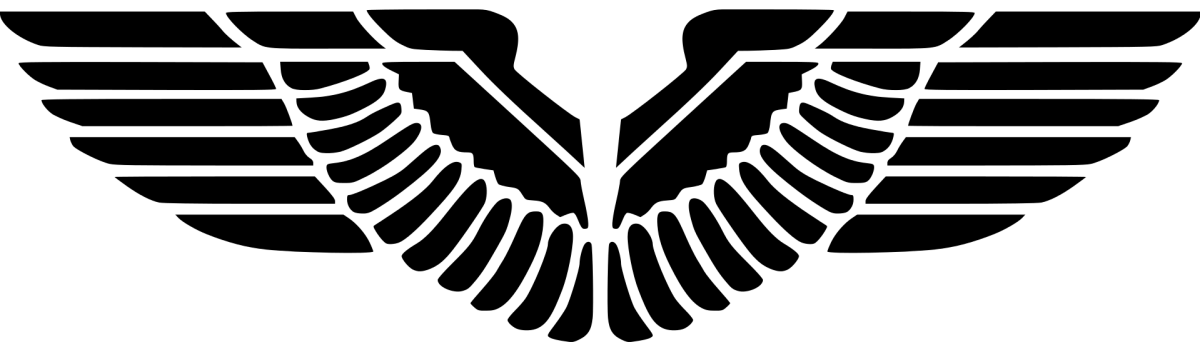ISSUE
PXE OSD failed with “System partition not set”
The task sequence OSD goes into a legacy BIOS partition and failed at the partition step.
ERRORS
smsts.log
TSManager 800 (0x320) The condition for the action (Partition Disk 0 - BIOS) is evaluated to be true TSManager 800 (0x320) Successfully completed the action (Partition Disk 0 - Physique 80/20) with the exit win32 code 0 ApplyOperatingSystem 1552 (0x610) System root for target OS is C:\Windows, System drive is C: ApplyOperatingSystem 1552 (0x610) OSArchitecture=X64 ApplyOperatingSystem 1552 (0x610) OS version is 10.0 ( OS system file version found to be 10.0.19041.1202 ) ApplyOperatingSystem 1552 (0x610) Successfully loaded a source BCD boot system ApplyOperatingSystem 1552 (0x610) SetupNewOS: Loaded source boot system from target volume "C:\" ApplyOperatingSystem 1552 (0x610) System partition not set ApplyOperatingSystem 1552 (0x610) Unable to find the partition that contains the OS boot loaders. Please ensure the hard disks have been properly partitioned Unspecified error (Error: 80004005; Source: Windows) ApplyOperatingSystem 1552 (0x610) Bcdboot failed! bcdboot.exe C:\Windows /l en-US failed (15299)
Generally, after partition completes we should see a System type volume. Verify this by running the command diskpart list volume. For example, the line in bold shows a partition of System type. It size is generally very small, eg. 500 M.
Volume ### Ltr Label Fs Type Size Status Info ---------- --- ----------- ----- ---------- ------- --------- -------- Volume 0 C : NTFS Partition 476 GB Healthy Boot Volume 1 D Save Me NTFS Partition 475 GB Healthy Volume 2 Windows RE NTFS Partition 499 MB Healthy Hidden Volume 3 SYSTEM FAT32 Partition 499 MB Healthy System Volume 4 NTFS Partition 700 MB Healthy Hidden
This is exactly what happened in this case.
Solution
- Go to “Partition Disk 0 – BIOS”
- Add one volume as shown in Figure 1 and Figure 2.
- Disk type: Starndard(MBR)
- Partition type: Primary
- Tick Make this the boot partition
- Tick Do not assign a drive letter to this partition
- File system: NTFS
Figure 1

Figure 2